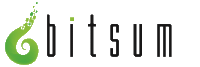- Welcome to Bitsum Community Forum.
Recent posts
#71
General / Re: Park Control Safety
Last post by Joamerman - June 19, 2025, 12:13:34 AMUsing Bitsum's "Highest Performance" mode is generally safe, it mainly prevents your CPU from downclocking or parking cores, which can improve responsiveness in some games. However, it may increase power usage and heat over time. If your cooling is solid and you're not running it 24/7, it shouldn't harm your CPU.
#72
Process Lasso ä¸æ–‡è®ºå› / Can I get help with tech troub...
Last post by forummediapract - June 18, 2025, 08:54:12 AMYes! Post your tech related problems (software, hardware, networking issue), and the community or experts will offer a solution and suggestions.
For more read - https://forum.mediapract.com/
For more read - https://forum.mediapract.com/
#73
Process Lasso ä¸æ–‡è®ºå› / Why Is The Birth Flower Of Apr...
Last post by yourhomify - June 18, 2025, 03:30:59 AMThe Birth Flower Of April is not so popular- why so?
1. Grateful
2. Youthful
3. Timid
4. Sweet
5. Honest
Find out what is April birth Flower Of April is and the way it relates to the innocence of spring.
1. Grateful
2. Youthful
3. Timid
4. Sweet
5. Honest
Find out what is April birth Flower Of April is and the way it relates to the innocence of spring.
#74
General / Re: Process Lasso massively im...
Last post by mayaava - June 18, 2025, 03:23:36 AMTotally agree—Process Lasso can be a game-changer, especially if you're dealing with background tasks that randomly spike CPU usage mid-match. After setting up ProBalance and tweaking a few core affinities, I saw way smoother performance in titles that were previously stutter-heavy. It's one of those underrated tools that doesn't get enough love compared to the flashy performance boosters—but it actually delivers. Definitely recommend it to anyone serious about consistent frame pacing or squeezing more stability out of their system. It even helped keep things running smoother during a recent fc mobile download , which would normally choke up my system a bit.
#75
Process Lasso / Folder and sub-folder based pr...
Last post by FlatFeet - June 17, 2025, 06:27:13 PMHi there!
Is it possible to have all programs in a folder and subfolders set to a specific CPU set as a rule?
The only two rules I want to run are:
(1) Everything launched from Steam and any of its subfolders go to CCD0
(2) Everything else goes to CCD1
The second rule is easy and I already have it set (just a rule with * for process name and frequency).
The first rule is proving impossible for me to get right, even though various AI tools and reddit posts seem to think its possible.
I figured it was time to ask the experts. Thanks!
Is it possible to have all programs in a folder and subfolders set to a specific CPU set as a rule?
The only two rules I want to run are:
(1) Everything launched from Steam and any of its subfolders go to CCD0
(2) Everything else goes to CCD1
The second rule is easy and I already have it set (just a rule with * for process name and frequency).
The first rule is proving impossible for me to get right, even though various AI tools and reddit posts seem to think its possible.
I figured it was time to ask the experts. Thanks!
#76
Process Lasso / Re: Anti-Sleep not working
Last post by n300 - June 17, 2025, 11:47:37 AMNew Update:
I think the workaround (gaap) does what it should.
My PC kept power on the whole day und just now I got a "(0x11) Leaving no sleep mode" message when I closed my vmware horizon client which has the "d" rule
I think the workaround (gaap) does what it should.
My PC kept power on the whole day und just now I got a "(0x11) Leaving no sleep mode" message when I closed my vmware horizon client which has the "d" rule

#77
Process Lasso / Re: Game stutters
Last post by deterslither - June 17, 2025, 02:58:32 AMQuote from: Dazraz on November 29, 2024, 12:28:41 PMI seem to be getting stutters in some games and have set my lasso to probalance - performance mode and high priority - is there any other setting i can try to get rid of these stutters ?
Also how do you enable Game mode ?
7800x3d
4080 super
64gb ram
Try these:
– In Lasso, enable CPU Limiter to prevent background spikes.
– Set your game's EXE to Induce Performance Mode.
– In Windows, turn on Game Mode via Settings > Gaming > Game Mode.
– Disable background apps and overlays (e.g., Discord, GeForce Experience).
– Ensure GPU driver is up to date and set power plan to High Performance.
Also, check for thermal throttling or background updates.
#78
Process Lasso / Re: Anti-Sleep not working
Last post by n300 - June 16, 2025, 09:53:32 AMUpdate from here:
Keep Awake function independently from running processes works.
Next Step: Switched the governor from service to normal process as documented. Will test it now.
Keep Awake function independently from running processes works.
Next Step: Switched the governor from service to normal process as documented. Will test it now.
#79
Process Lasso / Re: Time how long the process ...
Last post by ranko - June 14, 2025, 07:36:20 AMThats great Jeremy, many thanks !! :-)
Sure, a specific column would be extremely useful.
Sure, a specific column would be extremely useful.
#80
Process Lasso / Re: The foreground boost seems...
Last post by login404 - June 13, 2025, 06:25:26 AMIf the front-end upgrade could also adjust the I/O priority at the same time, that would be even better.
There is a way to add dwm.exe and csrss.exe to MMCSS scheduling to boost their thread priority.
The boosted priority is set to 20-21, which is less aggressive than setting the process to real-time at 31.
I currently use a PS1 script to achieve this. It would be even better if Process Lasso could add this feature.
Here is the implementation of this script
It runs in a loop every 60 seconds because all fullscreen exclusive and partial borderless fullscreen programs will disable it
I also set the process of this script to E-Core with a priority of idle to reduce overhead
This is another script to implement automatic process suspension.
I once suggested adding this feature.
Since Process Lasso hasn't implemented it yet,
I'm sharing it here.
The example is to suspend chrome.exe when game.exe is in the foreground,
and to unsuspend chrome.exe when game.exe is in the background.
This script calls https://github.com/craftwar/suspend to suspend processes.
There is a way to add dwm.exe and csrss.exe to MMCSS scheduling to boost their thread priority.
The boosted priority is set to 20-21, which is less aggressive than setting the process to real-time at 31.
I currently use a PS1 script to achieve this. It would be even better if Process Lasso could add this feature.
Here is the implementation of this script
It runs in a loop every 60 seconds because all fullscreen exclusive and partial borderless fullscreen programs will disable it
I also set the process of this script to E-Core with a priority of idle to reduce overhead
Code Select
$signature = @'
[DllImport("dwmapi.dll", SetLastError=true)]
public static extern int DwmEnableMMCSS(bool enable);
'@
$dwmapi = Add-Type -MemberDefinition $signature -Name "DwmApi" -Namespace "API" -PassThru
while ($true) {
$result = $dwmapi::DwmEnableMMCSS($true)
Start-Sleep -Seconds 60
}This is another script to implement automatic process suspension.
I once suggested adding this feature.
Since Process Lasso hasn't implemented it yet,
I'm sharing it here.
The example is to suspend chrome.exe when game.exe is in the foreground,
and to unsuspend chrome.exe when game.exe is in the background.
This script calls https://github.com/craftwar/suspend to suspend processes.
Code Select
Add-Type @"
using System;
using System.Runtime.InteropServices;
public class Win32 {
[DllImport("user32.dll")]
public static extern IntPtr GetForegroundWindow();
[DllImport("user32.dll", SetLastError=true)]
public static extern uint GetWindowThreadProcessId(IntPtr hWnd, out uint lpdwProcessId);
}
"@
$WasForeground = $null
while ($true) {
$foregroundHandle = [Win32]::GetForegroundWindow()
$processId = 0
[Win32]::GetWindowThreadProcessId($foregroundHandle, [ref]$processId) > $null
$foregroundProcessName = try { (Get-Process -Id $processId).ProcessName } catch { "" }
$isForeground = $foregroundProcessName -eq "Game"
if ($isForeground -ne $WasForeground)
{
if ($isForeground)
{ & "D:\Portable\Suspend.exe" chrome.exe > $null }
else
{ & "D:\Portable\Suspend.exe" -r chrome.exe > $null }
$WasForeground = $isForeground
}
Start-Sleep -Seconds 1
}